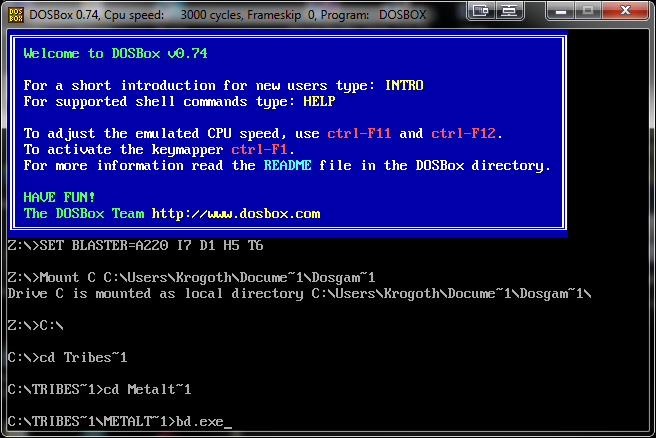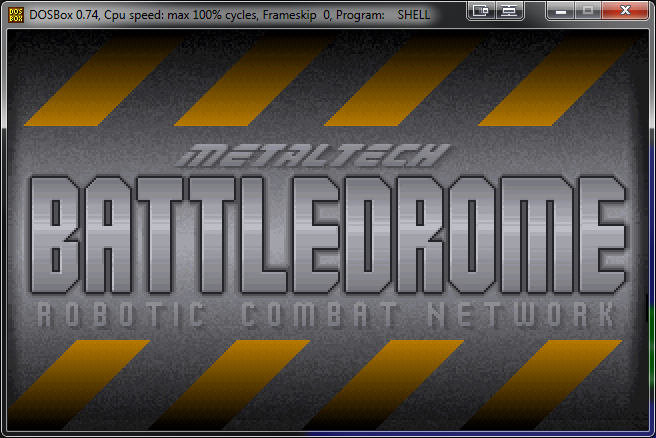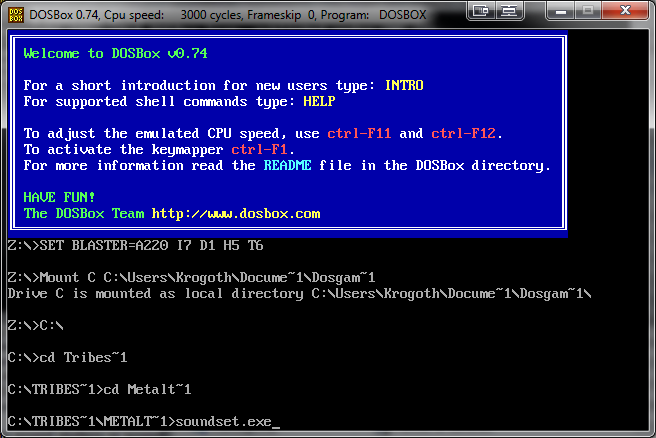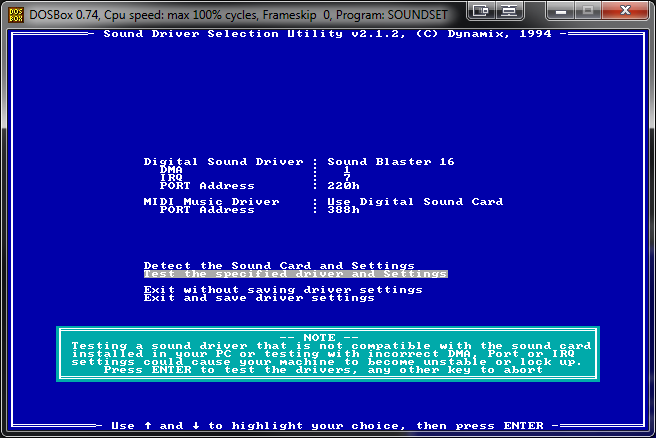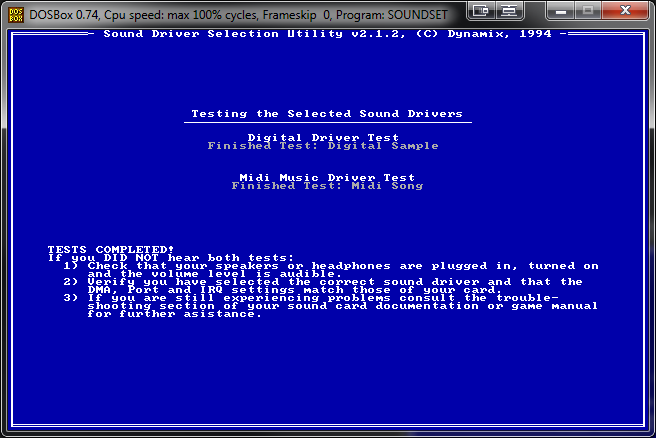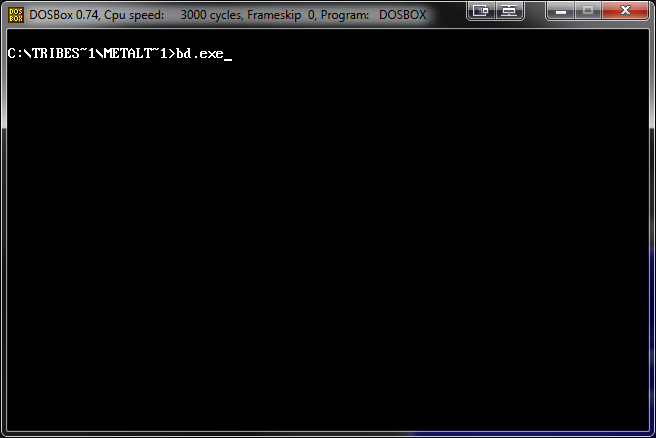DOSBox\Metaltech: Battledrome
Running Metaltech: Battledrome on DOSBox
The following instructions are for getting Metaltech: Battledrome to run on DOSBox. (These instructions have been tested on a computer running Windows 7 SP1 with DOSBox v0.74.)
Step 1 - Software
Download DOSBox and Metaltech: Battledrome:
DOSBox - 1.4 MB
Metaltech: Battledrome - 2.3 MB
Step 2 - Installation
Install DOSBox (Detailed instructions can be found here: http://www.dosbox.com/wiki/Basic_Setup_and_Installation_of_DosBox#Installation)
Extract the Metaltech: Battledrome files to a folder.
Step 3 - Setting up DOSBox
Detailed instructions for setting up DOSBox can be found here: http://www.dosbox.com/wiki/Basic_Setup_and_Installation_of_DosBox#Running_a_game
To make your life easier, I suggest setting DOSBox to automount the folder where your games are exracted. To do that, browse to your dosbox-0.74.conf file, which can be found here:
C:\Users\username\AppData\Local\DOSBox
Open the dosbox-0.74.conf file with Notepad and scroll to the very end of the document.
Below the autoexec setion you can place your mount path
[autoexec] # Lines in this section will be run at startup. # You can put your MOUNT lines here.
Your mount path should be in the format below:
Mount C Location of folder with games C:\
Replace the text that says Location of folder with games with the path to the folder with your games in it. For example, I put my Tribes games in C:\Users\Krogoth\Documents\DOS Games, so my .conf file will look like:
[autoexec] # Lines in this section will be run at startup. # You can put your MOUNT lines here. Mount C C:\Users\Krogoth\Docume~1\Dosgam~1 C:\
If your path has folder names that are longer than 8 characters, or has spaces in it, then the name must be shortened to 6 characters followed by ~1 as you can see in the above example.
The reason this makes your life easier, is because when you start DOSBox now, you will not have to mount the folder with your games in it, it will start with the folder mounted.
Step 4 - Starting the Game
Start DOSBox.
Change the directory to your Metaltech: Battledrome folder by using the cd command.
For example, I have my Metaltech: Battledrome files extracted to C:\Users\Krogoth\Documents\DOS Games\Tribes Universe\Metaltech Battledrome, so I will need to type:
cd Tribes~1 cd Metalt~1
Then type bd.exe to start the game.
Step 5 - No Sound
If you don't hear any sound, you will need to run the soundset.exe first.
Once you run soundset.exe, you will see a blue screen with white text. Make sure that Detect the Sound Card and Settings is highlighted with a gray bar, and press Enter on the keyboard.
Next, you will see a warning about testing the sound driver, just press Enter on the keyboard.
Next, an audio clip will be played, and then background music. Once the background music starts, press Enter on the keyboard, and the screen will change to say "TESTS COMPLETED!" Press Enter on the keyboard to continue.
You will now be taken back to the DOSBox command prompt where you need to type bd.exe to launch the game.